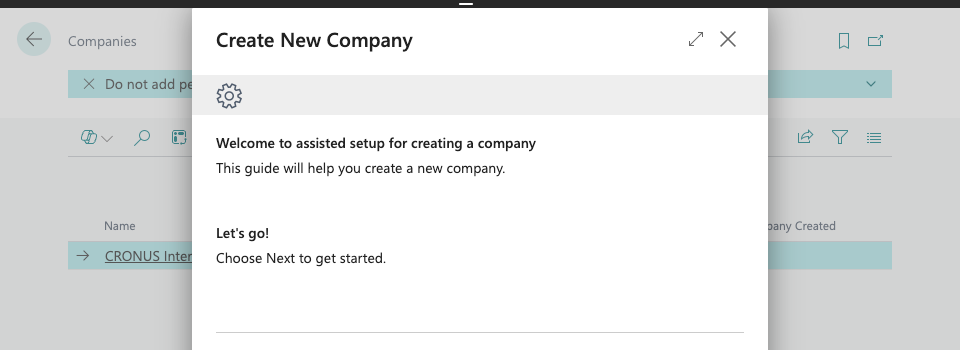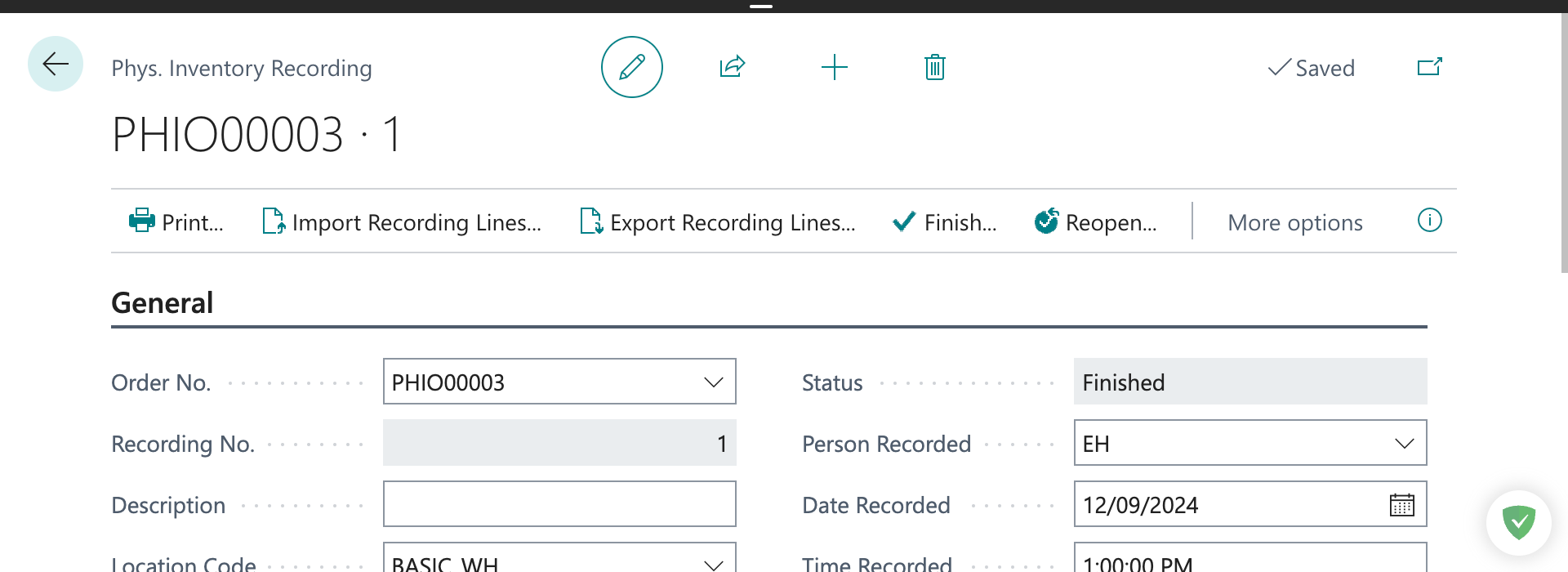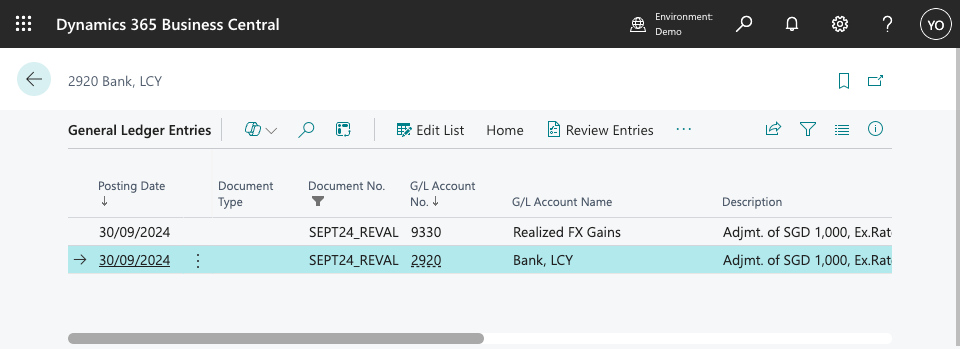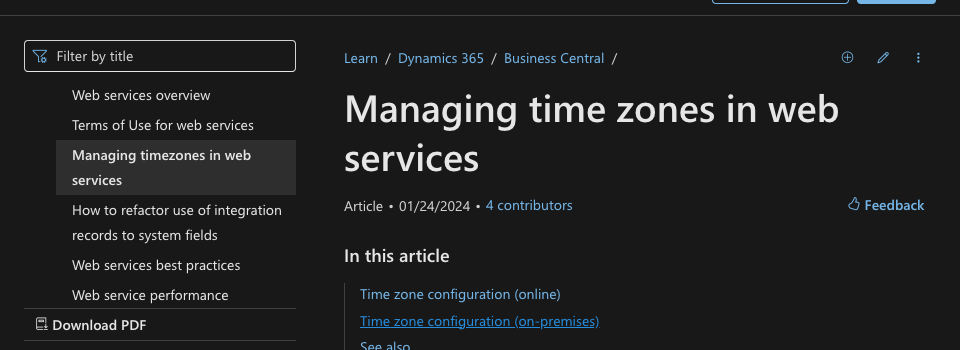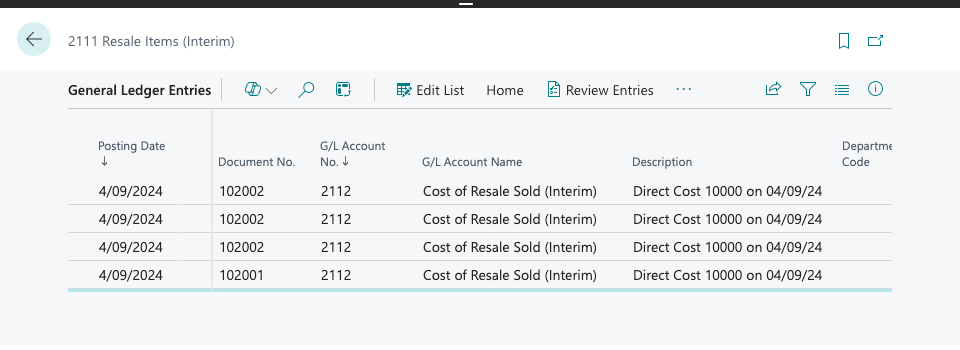Of course, when setting up a new company, there are many configurations that need to be tailored to specific industries or business nature.
Today, I want to highlight a few setups that should be toggled, as they aren’t by default. These apply regardless of the industry or type of business.
#1: Posted General Journal
Without this step, reviewing posted entries in the General Ledger may become challenging. Let me show you an example to provide a clearer picture.
This is my Cash Receipt entry (Dr Bank Cr AR). Take note on the ‘Currency Code’ and ‘Bal. Account No.’.

These are the posted entries found on ‘General Ledger Entries’ page.

You can only find amount LCY here. Original currency code and amount need to be located on the sub-ledger page.
The subledger account here can be confusing because it is listed under the ‘Bal. Account’.
If you looked at Customer: 10000 row, though the entry is debit 64.88, you are in fact crediting the customer.
With the ‘Posted General Journal,’ you can look back the entries in a manner almost identical to the cash receipt journal page before you post.

Additionally, the ‘Posted General Journal’ offers several functions, such as the ability to copy entries for reversal.
What are you waiting for? Start using it on now!
Toggle 'Copy to Posted Jnl. Lines' on 'General Journal Templates' page.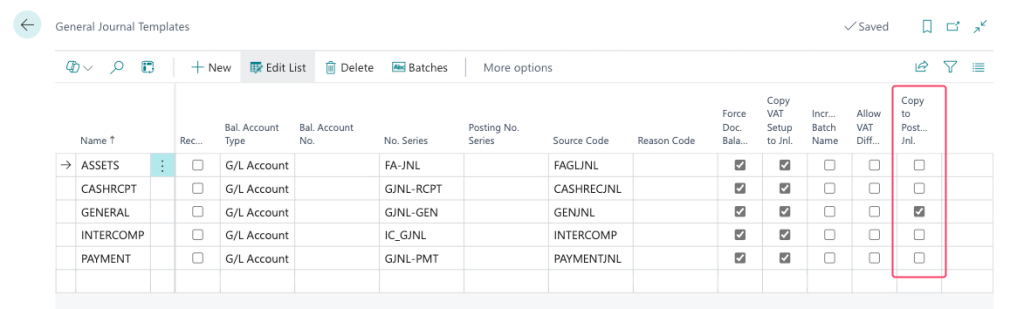
Be sure to click ‘Yes’ on the prompted dialog box to turn on for the batches.
#2: Debit/Credit Columns on Journal and Entries
Debit and credit columns are foundational to double-entry bookkeeping, and many accountants prefer using this system rather than displaying amounts as negative figures.
By default, only ‘Amount’ column is displayed, and these are hidden and need to be turned on.
Change 'Show Amounts' to 'All Amounts' on 'General Ledger Setup' page.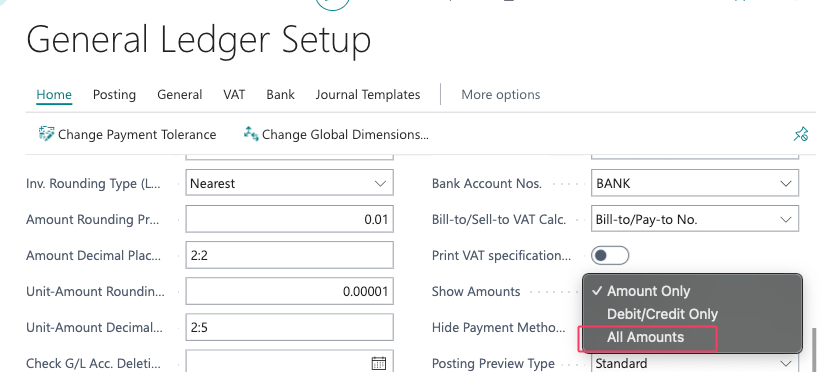
#3: Extended Posting Preview
From my perspective, the extended posting preview is an invaluable tool for accountants. It provides a detailed view of how transactions will affect ledger entries, offering a clearer picture of their impact before finalizing postings.
This is the standard posting preview, which provides a limited view of the posting’s impact.
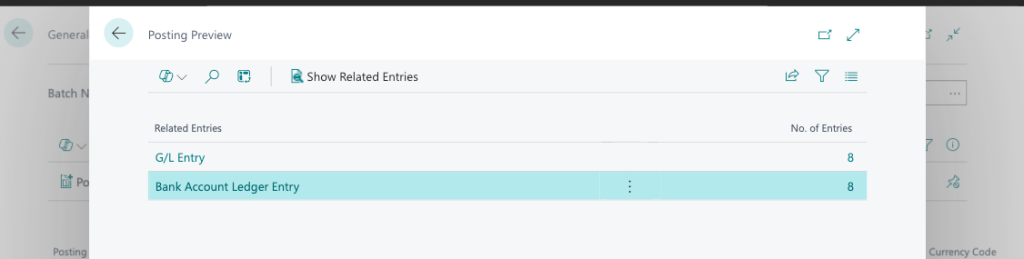
Comparing to extended posting preview with ‘Show Hierarchical View‘ on.
It displays the totals for each general ledger account, with the option to expand or collapse to view individual transactions.
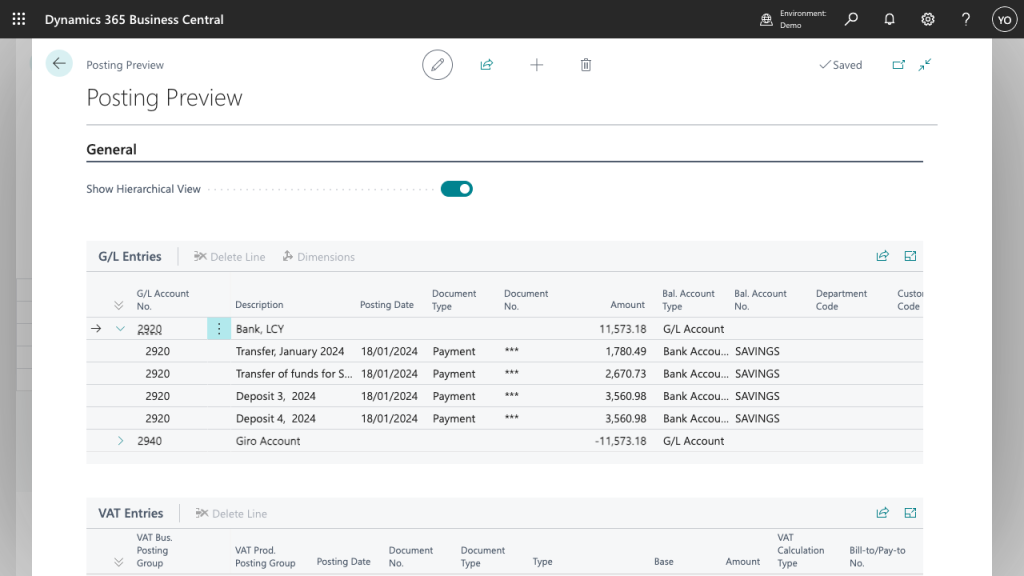
Change 'Posting Preview Type' to 'Extended' on 'General Ledger Setup' page.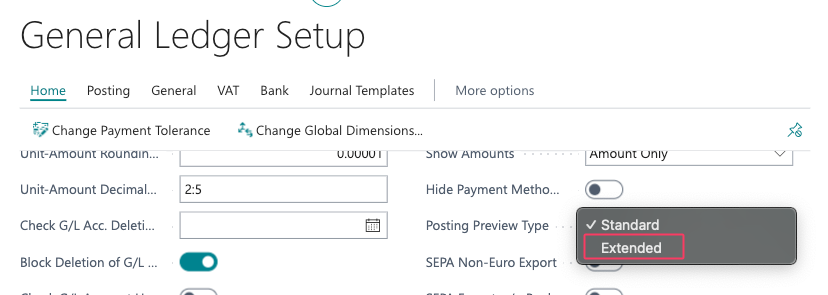
#4: Auditing Changes / Change Log
This feature is frequently overlooked and typically activated only after users notice that important fields have been changed and complaints arise. Once these changes occur, tracing back to the original information can be challenging, if not nearly impossible.
Be sure to activate this feature right before going live!
https://learn.microsoft.com/en-us/dynamics365/business-central/across-log-changes